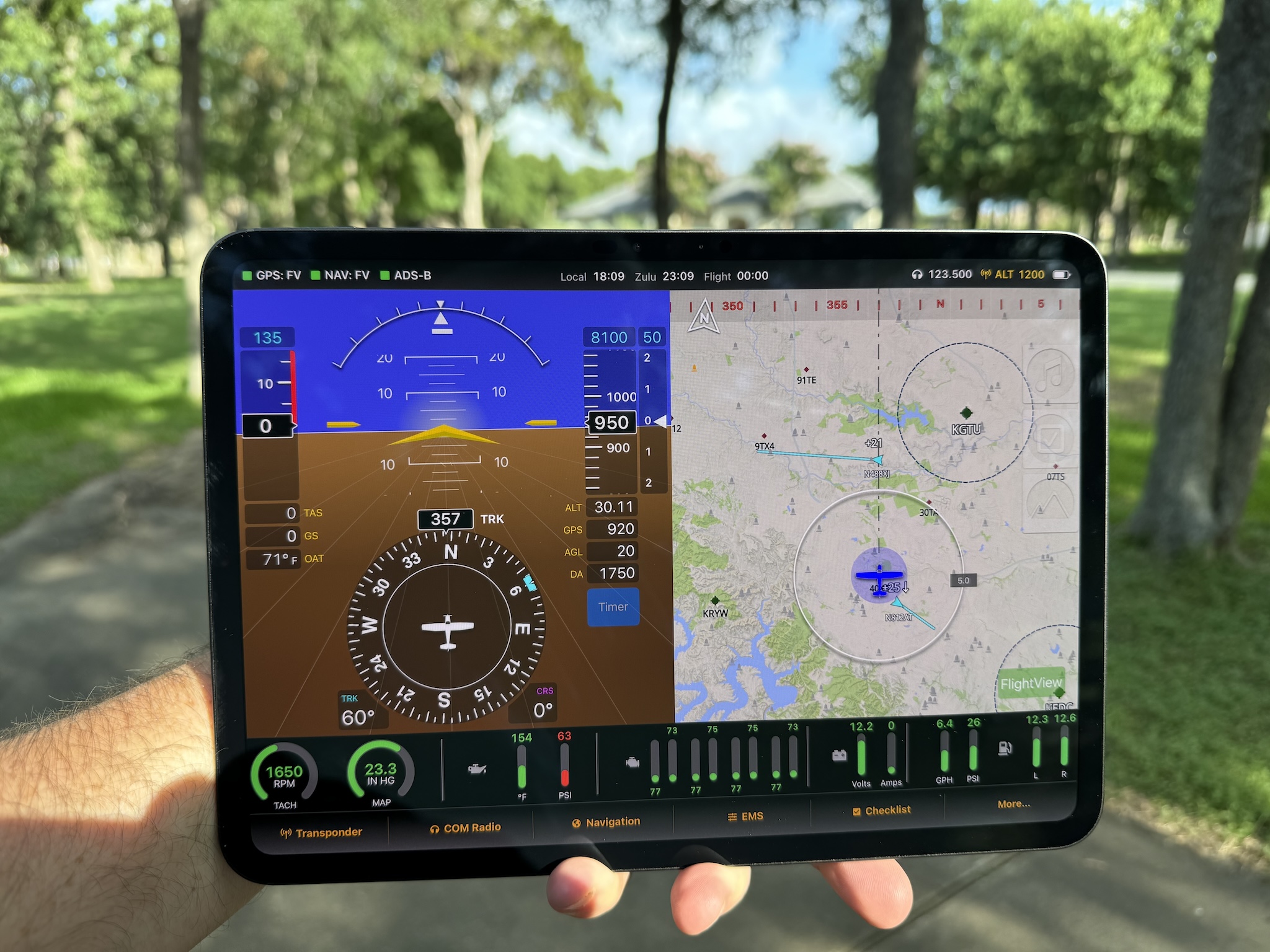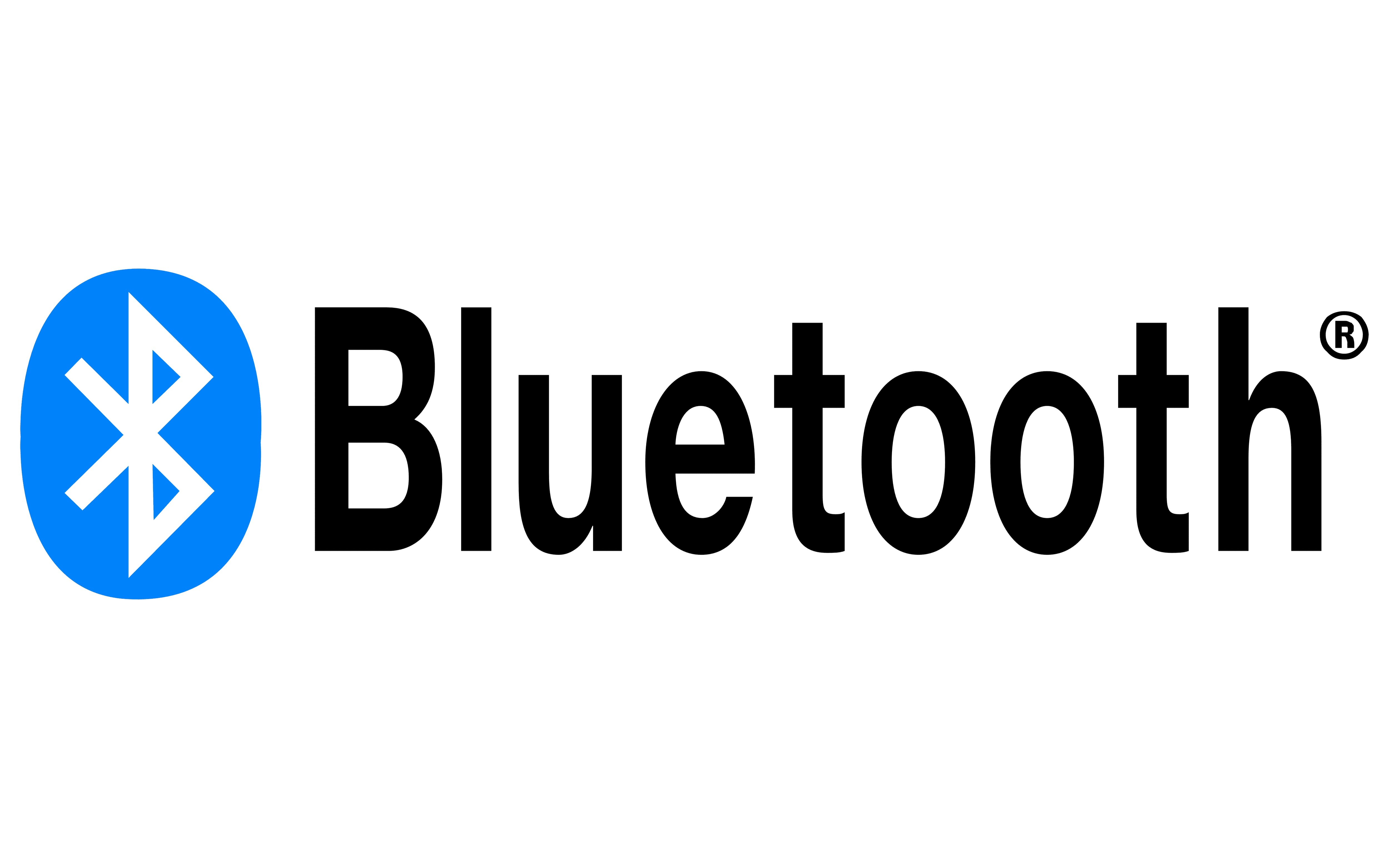I’ve put together a “hot-fix” update that includes a number of fixes and a few small features. As a hot-fix, this update will need to be installed manually (rather than from the FlightView app). As none of the fixes are critical, feel free to skip this unless you need one of the two new features. These include:
- Trig transponder configuration – required only if you have a Trig TT21 or TT22 transponder connected to your FlightView system.
- Gear deploy reminder – posts an audio and display alert reminding the pilot to verify gear deployment.
You can download the hot-fix here. You will need to install it manually. The process is fairly simple:
- Power on your FlightView system (or at least your FlightBox Pro EXP).
- Connect to your FlightBox’s Wifi network (starts with “FlightBox-“) from your computer*.
- Open your web browser and direct it to 192.168.10.1 – the IP address for the FlightBox. This will take you to the Status page.
- Use the Menu to select the Settings page.
- On the Settings page, click the “Click to select System Update file” button.
- Select the hot-fix file (update-fbp-FlightBox-stratux-v2.1r1-4c112c5a43.sh).
- Click the button that now reads, “Install update-fbp-FlightBox-stratux-v2.1r1-4c112c5a43.sh”
After a brief period the system should respond with a pop-up letting you know that the update was successfully uploaded. It will take between three and five minutes for the update to complete. During that time the FlightBox Pro EXP will reboot twice. After the second reboot the system will come up with the new firmware installed.
*DO NOT UNPLUG OR POWER OFF THE FLIGHTBOX WHILE THE UPDATE IS INSTALLING*
Your computer’s Wifi interface may connect to a different access point when the FlightBox reboots, so you may need to re-connect to the FlightBox Wifi after the update is done. To verify that the update finsihed successfully, repeat steps 1 – 3 again and check the Status page. It should show the new version (2.1r1, build 4c112c5a43-PRO) as the installed version.
** NOTE: THIS HOT-FIX IS ONLY FOR INSTALLATION ON FLIGHTVIEW SYSTEMS. **
** IT WILL NOT INSTALL ON OTHER FlightBox HARDWARE **
* Yes, computer. Last time I checked, you can’t upload files from Safari on the iPad. That might have changed with the move to ‘iPad OS’ but I’ve not tested it. This process works fine from any desktop browser: Chrome, FireFox, Edge, or Mac Safari.