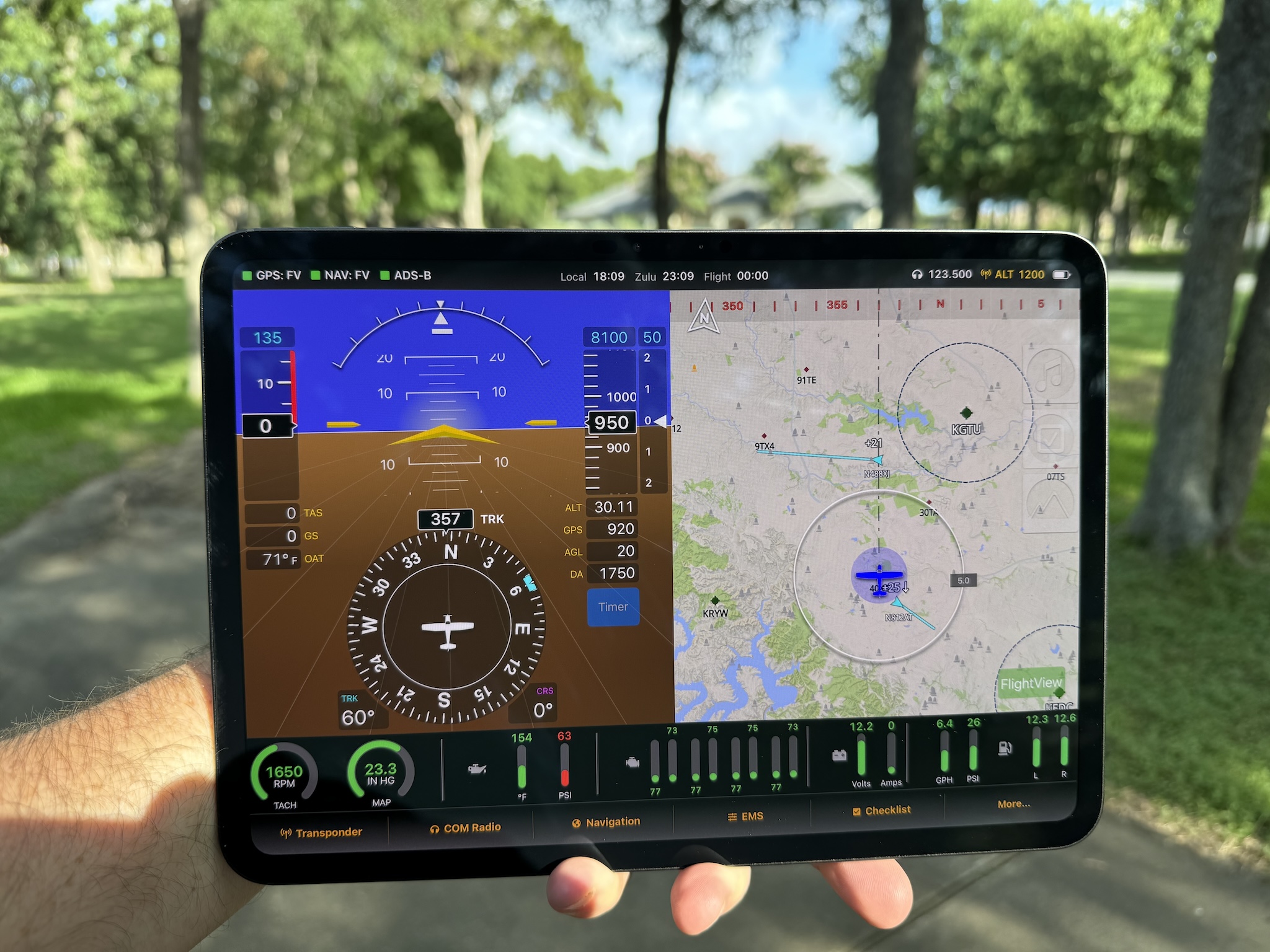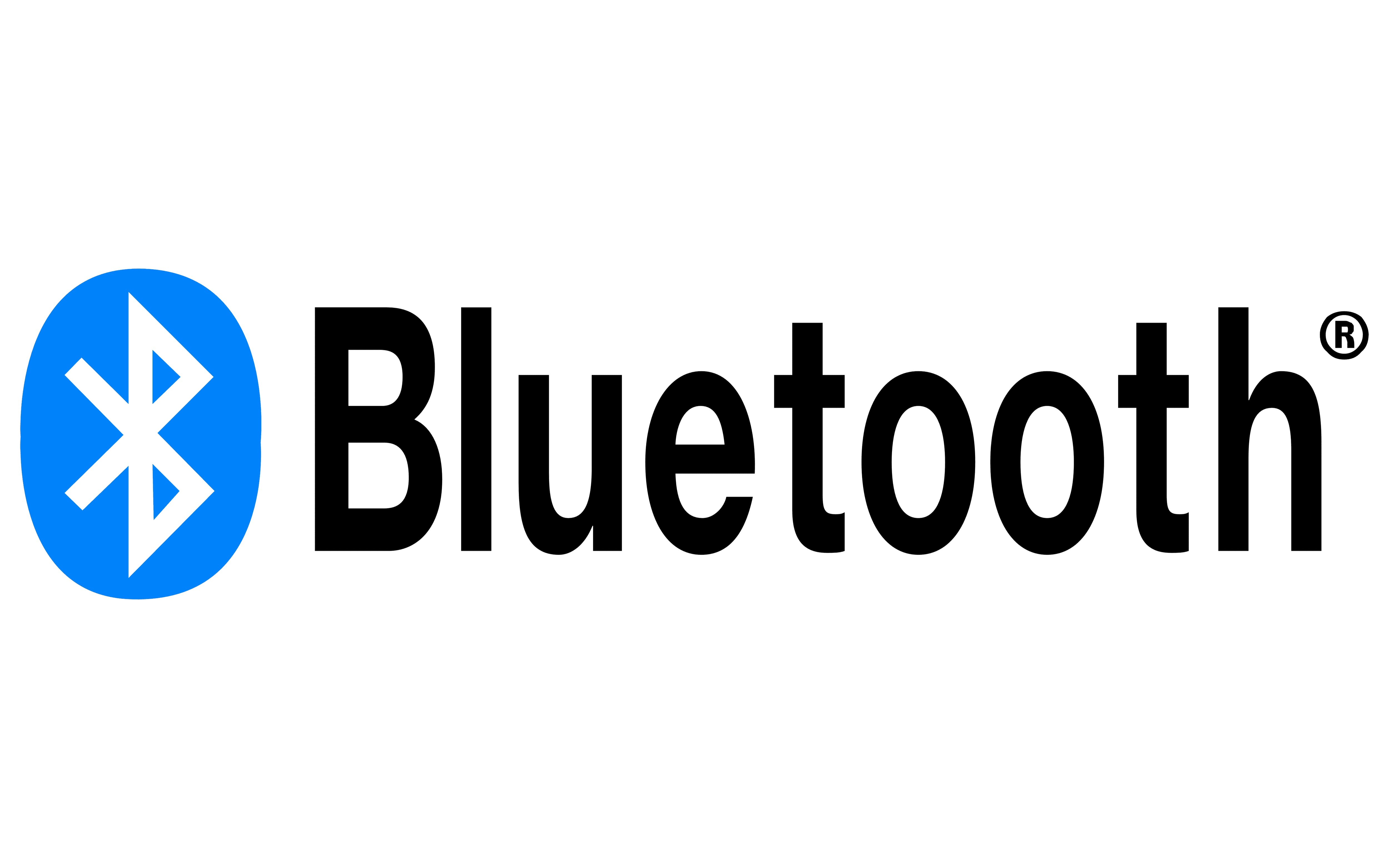TL;DR – version v0.4r22 of the FlightView app is now available in TestFlight. It fixes a bug with the RPM counter and adds an engine data logging feature.
Quick Fix
Well, that was quick. Last night I received a bug report that changing the “Ignition Events Per Rotation” value (i.e. the number of pulses the EMS receives for every full turn of the engine) failed to update the configuration on the FlightBox Pro. Turns out that one letter in one parameter name was capitalized, so the code on the FlightBox that receives the update silently ignored that value. Computers… so picky. Anyway, an easy fix and, it gives me the opportunity to roll out another much-requested feature.
Engine Logging
v0.4r22 adds engine data logging. The logs capture a 1 Hz (once-per-second) history of the engine values as reported by the EMS. Note that the current version assumes that the inputs on the EMS are mapped to their default functions (i.e. the fuel pressure input is being used to measure fuel pressure). The system creates one log file for each engine startup. The files are named based on the date and a counter value that increments on each startup:
- EMS_2021-05-03_1.csv
- EMS_2021-05-03_2.csv
- EMS_2021-05-04_1.csv
The data is stored in a comma-separated value (.csv) format and can be viewed and manipulated using any standard spreadsheet application:
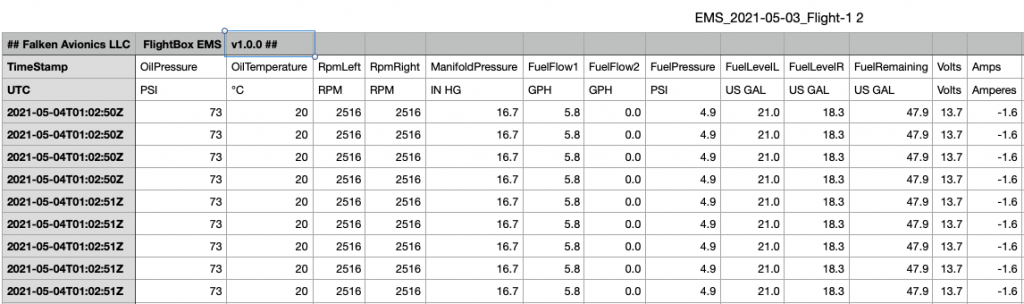
To get at the log files, exit FlightView and open the Files app (the icon is a blue folder on a white background). Then tap the “On My iPad” item under Locations. You’ll see a list of things stored on your iPad including the FlightView folder. Open that and find the EMS subfolder. (Note: this gets created the first time FlightView generates an EMS log file.) To get the file off of your iPad and somewhere that you can use the data, tap the Select button in the upper right-hand corner then tap the icons for the log files you want. Tap the Share button and select how you would like to send the files: AirDrop, Messages, Email, etc.
You can use the same process to delete the files once you’ve sent them somewhere useful. Just tap Select, then select the log files, then tap Delete.
You should be able to open the files in Excel, Numbers, Google Sheets, or whatever spreadsheet you prefer. I’m working to get things set up with Savvy Analysis so that they can digest the files and display them. I hope to be able to add automatic upload feature in a future release. Speaking of future enhancements, here’s the current short list:
- Savvy Analysis automatic upload
- Use input mapping for Aux1 and Aux2 values
- Use input mapping to add columns for:
- Carb Temp
- Coolant Temp
- Turbine Intake Temp
- Header Tank
- PRSU Temp
- Prop Tach
- Automatically delete oldest file if available storage is < 100 MB
At this point I don’t plan on adding any kind of viewer to FlightView – there are all kinds of good charting and graphing packages out there, including some that run on the iPad. If you can think of a really good reason to add something into FlightView, let me know and I’ll reconsider.